Ongoing Support for People Who Enjoy Using Their Apple Computers
Articles
AppleSiders Blog Archive
We are about all things Apple. Whether you have or use a Mac, iPad, iPhone, iPod, Apple Watch, or Apple TV we can help you with it. Everyone is welcome, memberships are open to all.
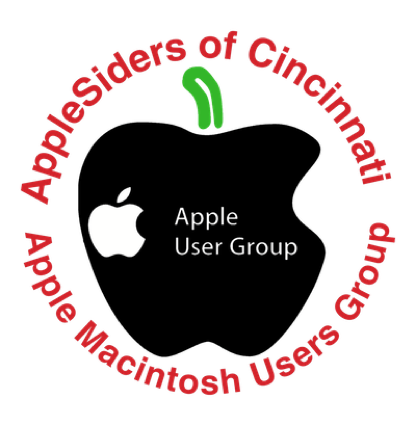
Format or reformat a storage device for Mac 9-2023
Steps for preparing a hard drive, SSD or flash drive for storing data, making a back up
or using for Time Machine.
1.Connect your storage device to your Mac. Check that it shows up on your DeskTop. Note: it’s best
to connect directly to your Mac not to a hub or dock if possible.
2.Launch Disk Utility application. It is found in your Utilities folder inside your Applications folder.
3.In Disk Utility, click on the icon above the word View and select Show All Devices.
4.In the side bar on the left side click on your device. Click the top icon for the device, that is the
actual device not just a volume on the device.
5.On the right hand side at the top click Erase.
6.Name field, give the device a name.
7.In the Format field what you choose depends on the device and the Mac OS you are using. Newer
OSs use APFS, older OSs use Mac OS extended. Flash drives use Mac OS extended. New Macs
can read and write to Mac OS extended drives and devices, but APFS is Apple’s preferred format
going forward. If you are using the last two (or the about to be released) Mac System Software,
choose APFS.
8.In either case above in the Scheme field choose GUID partition map.
9.Click the Erase button in the lower right.
10.Disk Utility will start the format process. It should not take very long, but larger drives take longer
as you might expect. Be patient. You can see a progress list if you click Show Details. Disk Utility
will unmount the device, do its thing and when finished remount the device with the name you
entered. It will read Done.
11 .The device is now ready to use.
12.Piece of cake, right?
If you want to use a flash drive in your car or on your TV you need to format it for Windows.
Name Field, use short name 8 characters or less.
Format Field chose FAT 32
Scheme Field chose Master Boot Record
There may be some newer cars or TVs the can read APFS, but all should be happy with FAT 32.
© Terrance Crooker 2024